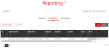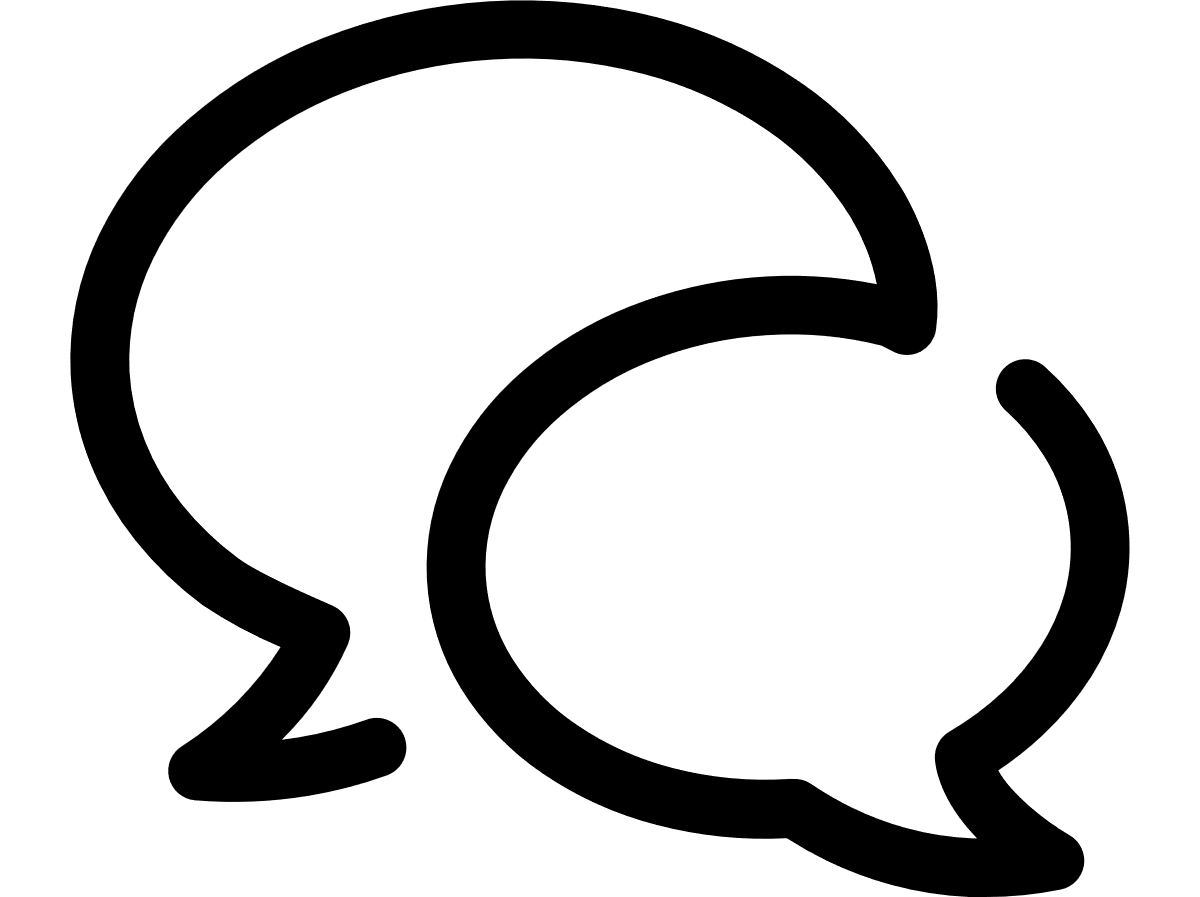VTR help for Standard Customer Users
Schedule reports
You may configure VTR to run reports on schedule you set, and then email those reports to contacts or VTR users.
- On the VTR main menu, click Reporting.
- Make sure the Scheduling tab is selected.
- ID: An internal sequential identification number assigned to the job.
- Report job name: The name you gave the scheduled job.
- Report name: The name of the report to run.
- Frequency: How often the report will run on schedule: Never, Once, Daily, Weekly, or Monthly.
- Start date: The day the first scheduled report will run.
- End date: The day the last scheduled report will run.
- Active: Whether the report schedule is live. If Yes, then the jobs are run on schedule. If No, then the reports will not run on their set schedule, but the job is saved to be reactivated at any time. Jobs that are past their End date will not be active.
- Owner: The person who created this report schedule. It should always show your email.
- To find a specific job, you may Filter the results.
- From here, you can perform the following tasks:
This page lists all of the reports that you have scheduled with the following information:
- Add a new scheduled report job
- View and edit a report schedule and recipients
- View a scheduled report's run history
- Deactivate a report job
- Remove a scheduled report job
- Export the data
If a user is marked 'inactive' (either via the front-end in Users or DMC, or automatically based on nightly job), a system job will do the following:
- Update the frequency for any report that has this user as the Owner to "NEVER".
- Remove the user from the recipient list for any report that has the user as a Recipient.
Can't find what you're looking for?
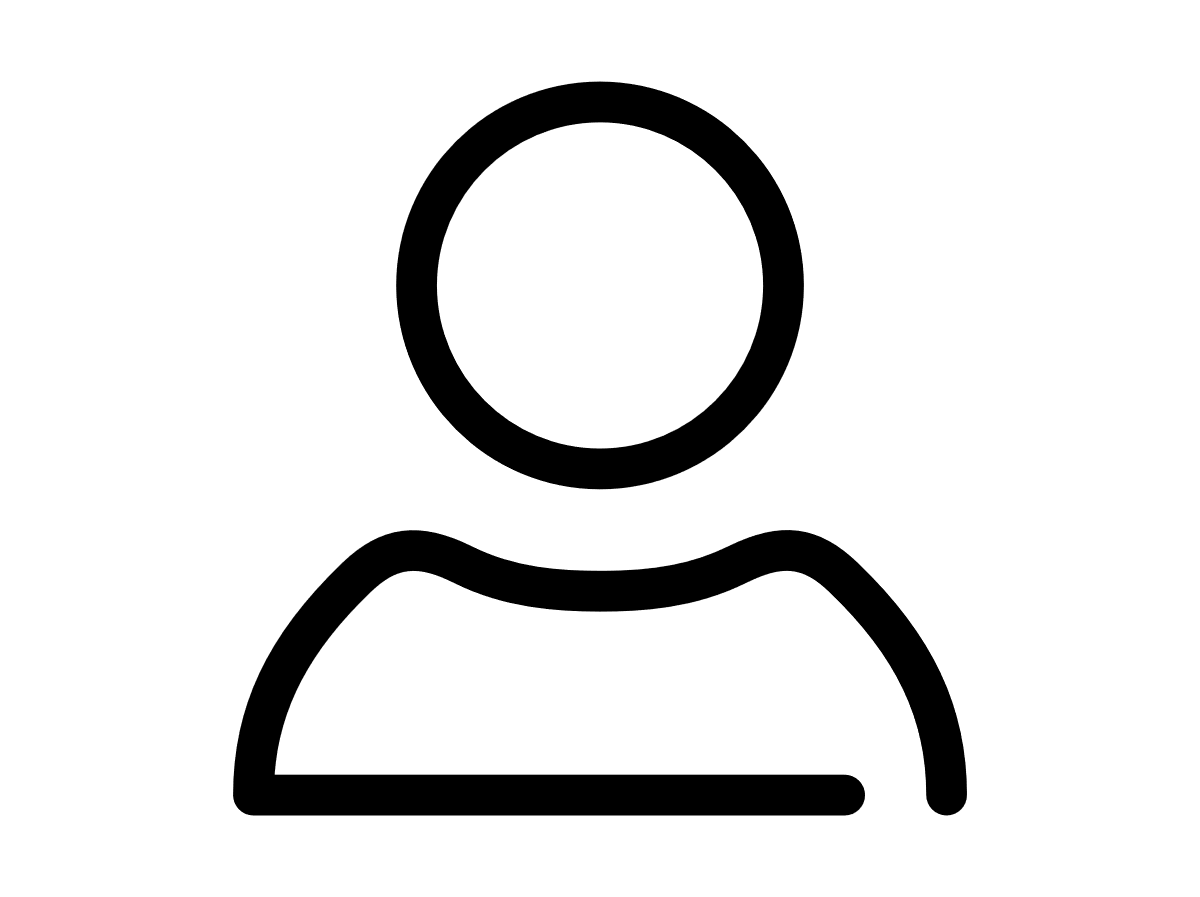
Your VTR administrator
Talk to the VTR administrator in your company. They understand your system best.
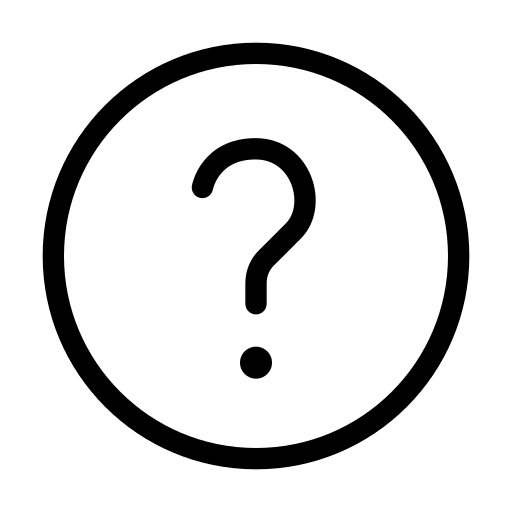
FAQs
Answers to your questions and solutions to any issues.
FAQs