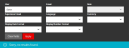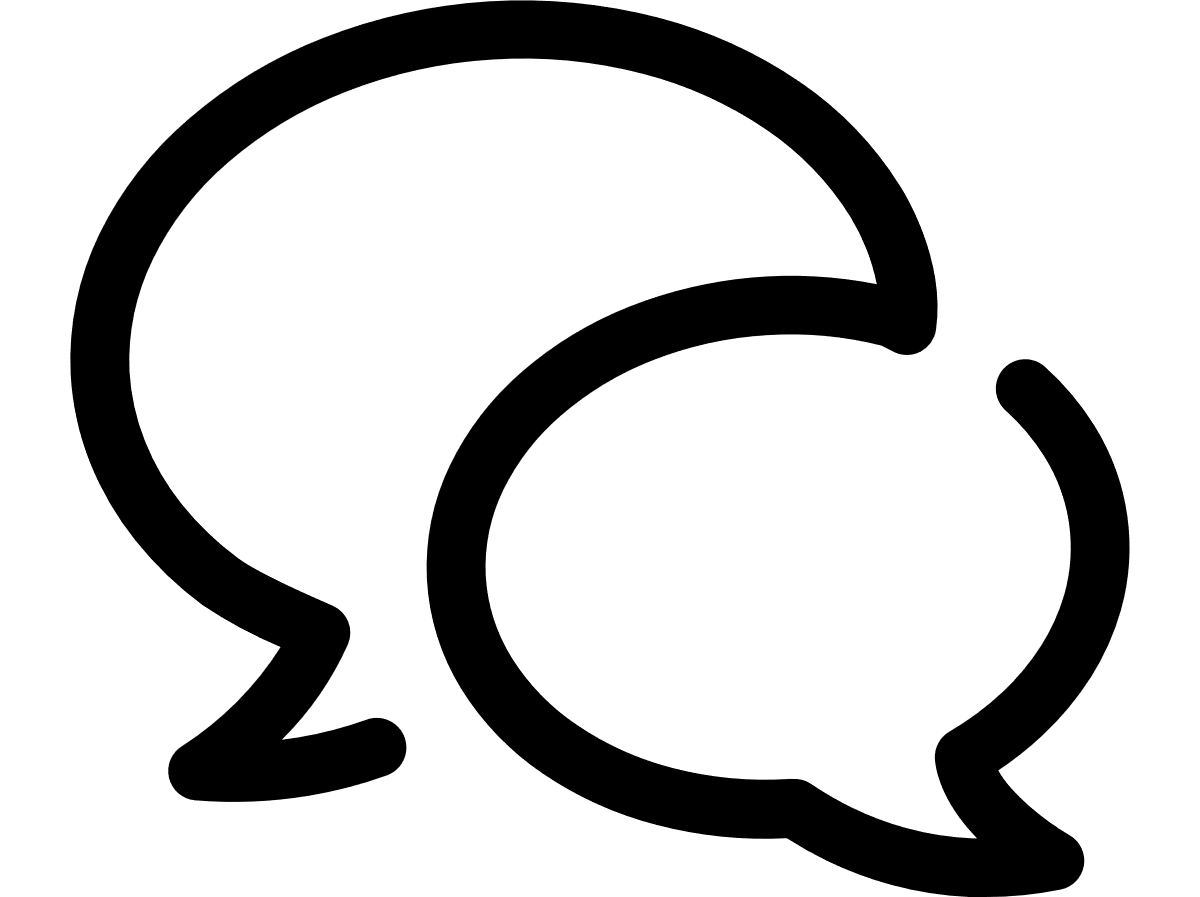VTR help for Standard Customer Users
Filter the results
You can filter the data returned to display only those line items in which you are interested.
- Above the table, click Filter results.
- A drop down menu with a number of filtering options appears. You may filter on any data that appears in the grid. You can add and remove columns from the grid and by extension the filter list using the Choose columns drop down.
- Type or select the fields on which you want to filter the data. For example, if Date is an option, you can select a date to narrow your results; if Name is an option, you can type as much of a name as you know, such as "Ab" to return all names that contain those letters.
- When you have finished defining your filters, click Apply.
- The table filters to display only those records that match your filter criteria.
- To return to the full view, click the Clear results button.
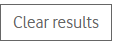
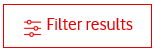
Filtering on a Start date will display all records that begin on that date or later. Likewise, filtering on an End date will display all records that have an end date of any time up to and including the selected date. If there is only a single date field, then filtering on that date returns records that match that date exactly. When filtering on the Create date range, all records matching that create date range will be returned.
Can't find what you're looking for?
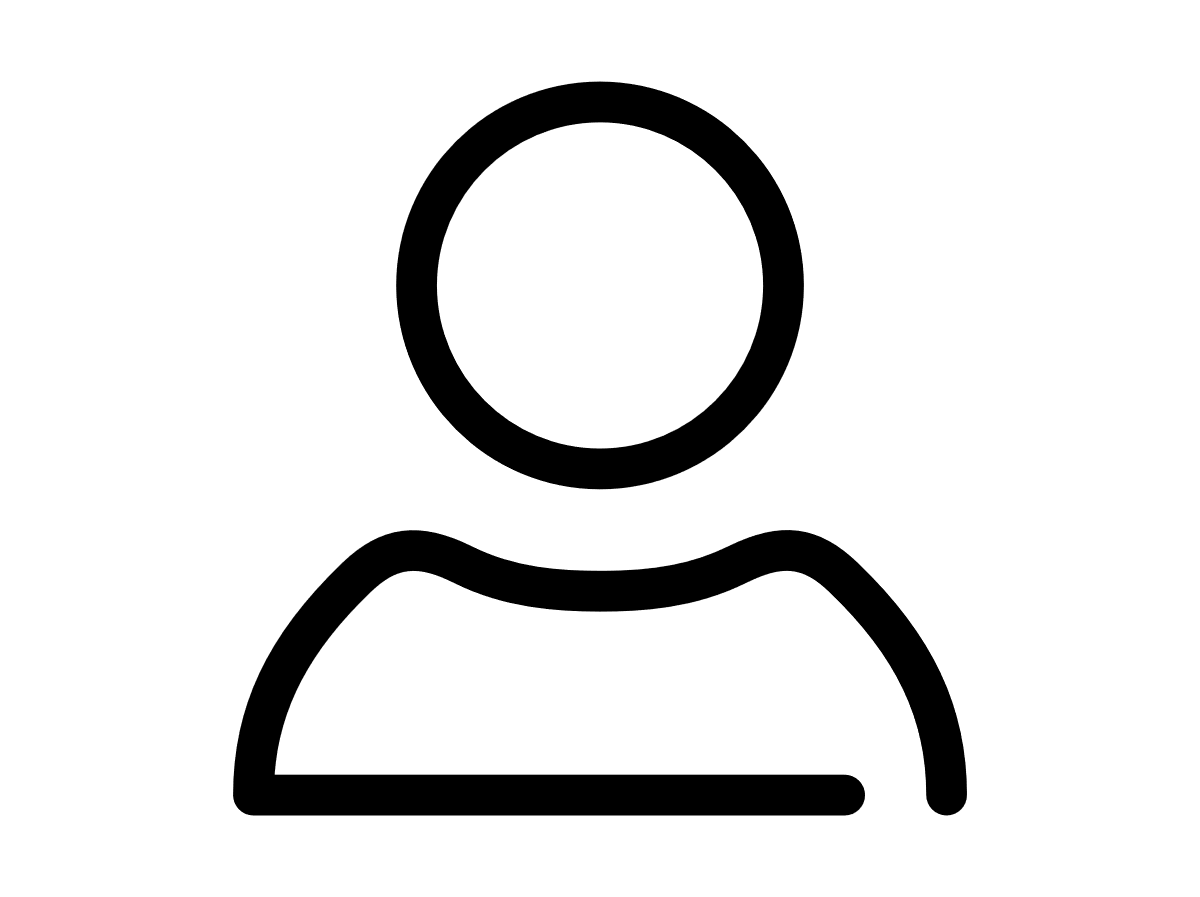
Your VTR administrator
Talk to the VTR administrator in your company. They understand your system best.
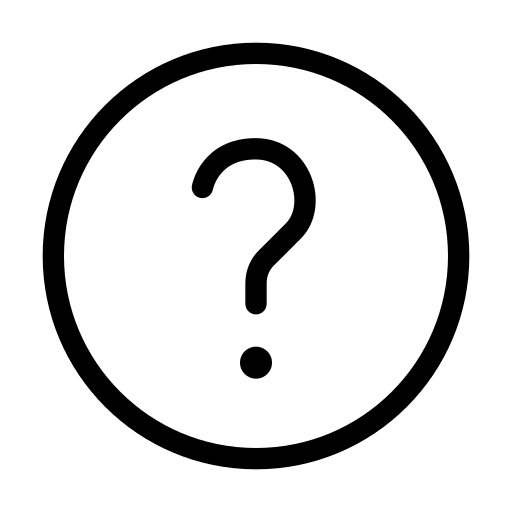
FAQs
Answers to your questions and solutions to any issues.
FAQs