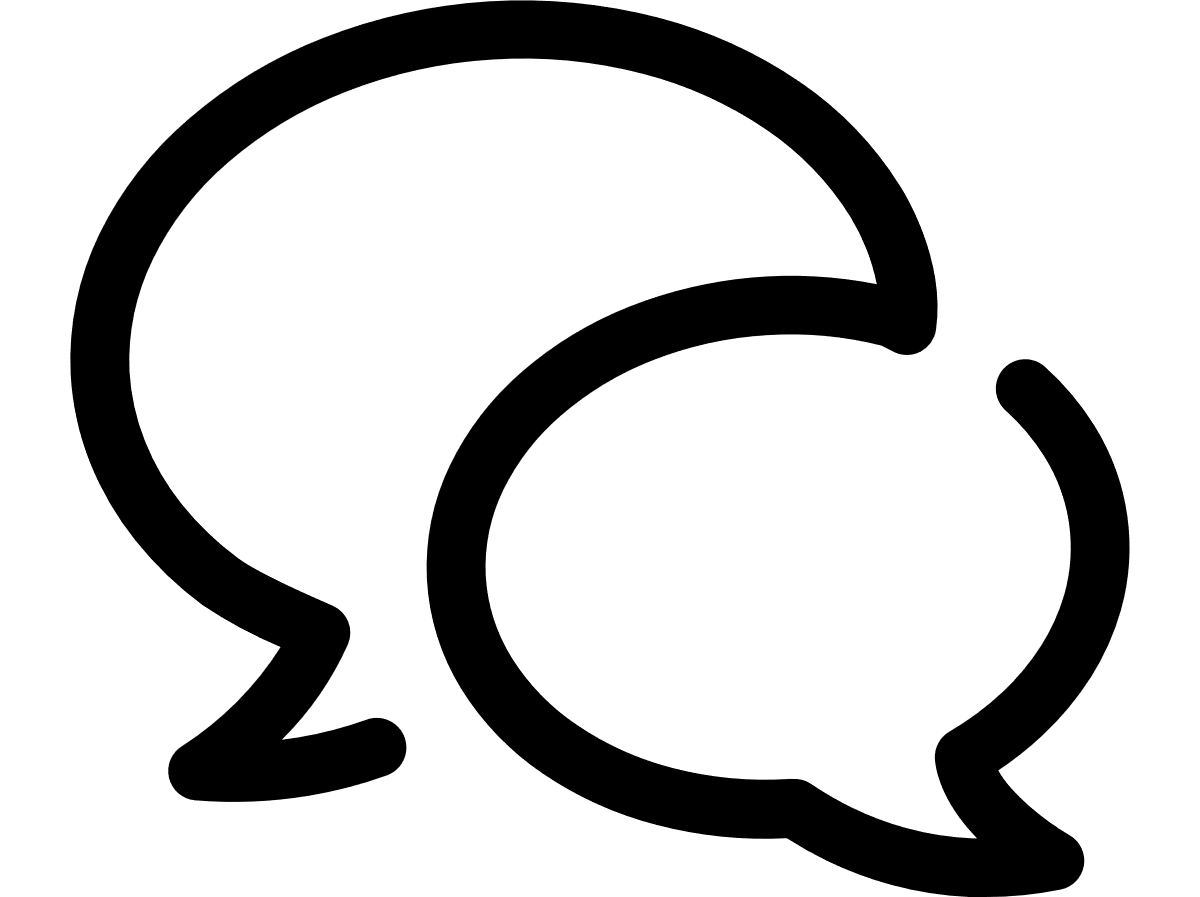VTR help for Standard Customer Users
Viewing invoices
- On the main VTR menu, click Invoices. From the Invoices module, you can view invoices . By default, the View by account tab is selected.
- If you want to filter the invoices that appear based on a date range, country, invoice or account number, etc., click the Filter results button.
- Change the view by clicking the appropriate tab at the top of the Bill summary section:
This filters page functions the same as all other filters in VTR, except you can enter a start range and an end range of dates. This range enables you to filter for all invoices or accounts with a start date range to an end date range. For example, starting between 1 Jan 2015 to 7 Jan 2015 and ending between 1 Feb 2015 to 7 Feb 2015. For more information on how to use filter options, see Filter the results.
Also, the Product type and Proposition type fields allow you to select more than one value in the drop-down. The default value for both fields is All.
You may drill down to the invoice by selecting an account, and then a Bill year-month.
Along the left side, click the arrow to expand the account, and then the invoice start date for which you want to view invoices, and then click the invoice.
By default, Invoice data is displayed in the original currency. To view the Invoice in the currency that you have defined in your My Profile Currency setting, click the  icon next to the Invoice currency field in the Bill summary list. The currency being viewed will display at the top of the page.
icon next to the Invoice currency field in the Bill summary list. The currency being viewed will display at the top of the page.
The details on the right update with the following invoice information. The totals display up and down arrows to indicate the trending over last month:
- A red up arrow indicates the charge is greater this month than the previous month.
- A green down arrow indicates the charge is less this month than the previous month.
- An orange dash indicates that the charge is exactly equal to the previous month for the same charge category.
- No symbol means that there is no invoice from the previous month for comparison.
Bill summary fields
Invoice Number: The identifier of the bill for the service.
Carrier: The service provider of the communications services.
Account Number: The ID of the account to which the services belong.
Account Name 1: The primary account name associated with the account. For central billing accounts, it represents the legal entity name, as referenced on the invoice. For all the other types of accounts, it represents the global account name.
Address: The address associated with the account.
Invoice Issue Date: The date when the bill was issued.
Invoice Start Date: The date on which the billing cycle starts.
Invoice End Date: The date on which the billing cycle ends.
Bill year-month: Year and month of the bill date.
Billing cycle start date: The first day in the billing cycle, if the carrier provides it.
Billing cycle end date: The last day in the billing cycle, if the carrier provides it.
Payment due date: The date payment is due on the invoice.
Opco BAN: Opco billing account number that is associated with the invoice account.
KBAN: The Kenan billing account number, if applicable.
Tax Identifier: The tax identifier number.
Number of Calls: Count of all charges identified as Calls. Data is aggregated by Roaming country and Zone so this number represents the number of calls rolled up into a single row.
Number of CTNs: Count of all unique customer telephone numbers on the invoice.
Voice (mins): The total number of minutes for all charges identified as Calls on the invoice.
Data National (GB): The total amount of data in gigabytes for all charges identified as Data National on the invoice. Data usage includes charges such as internet access, use of mobile phone and modem (WAP excluded).
Data Roaming (GB): The total amount of data in gigabytes for all charges identified as Data Roaming on the invoice. Roaming includes data usage while overseas.
Usage Charge (ex. Tax): The total sum, excluding tax, of charges identified as usage charges on the invoice. This charge includes daily roaming fees.
Recurring Charge (ex. Tax): The number of recurring charges identified as recurring or automatic charges on the invoice. An example is a subscription fee or paper bill fee. This charge includes monthly roaming fees.
Other non-recurring charges (ex. Tax): The total sum, excluding tax, of charges identified as non-recurring for hardware and DLM invoices only. An example is a purchase of a device.
Credit Charge (ex. Tax): The total sum, excluding tax, of charges identified as credits on the invoice.
Adjustment (ex. Tax): The total sum, excluding tax, of charges identified as adjustments on the invoice. An example of an adjustment is a one-off adjustment to the charges on an earlier bill, such as billing corrections.
Net total (ex. Tax): The net total of charges on the invoice, excluding tax.
Tax: The total tax charges on the invoice.
Total (inc. Tax): The sum of all charges, including tax.
Invoice currency: The original currency in which the invoice was generated. To view data in the currency set up on the My profile page, click the  button. Note that this button is available only when the original invoice currency is different from the currency you set up on the My profile page.
button. Note that this button is available only when the original invoice currency is different from the currency you set up on the My profile page.
You can also review the following Additional information:
- Estatement date: The date when the e-statement was issued last. This field is visible only if in Configuration > Customer configuration, the Customer uses e-statements option is set to Yes.
You may drill down to the invoice by selecting a Bill year-month, and then an invoice:
Along the left side, click the arrow to expand the issue date for which you want to view invoices, and then click the account name.
By default, Invoice data is displayed in the original currency. To view the Invoice defined in the currency that you have defined in the My Profile Currency setting, click the icon next to the Invoice currency. The currency being viewed will display at the top of the Invoice module.
The details on the right update with the following invoice information. The totals display up and down arrows to indicate the trending over last month:
- A red up arrow indicates the charge is greater this month than the previous month.
- A green down arrow indicates the charge is less this month than the previous month.
- An orange dash indicates that the charge is exactly equal to the previous month for the same charge category.
- No symbol means that there is no invoice from the previous month for comparison.
Bill summary fields
Invoice Number: The identifier of the bill for the service.
Carrier: The service provider of the communications services.
Account Number: The ID of the account to which the services belong.
Account Name 1: The primary account name associated with the account. For central billing accounts, it represents the legal entity name, as referenced on the invoice. For all the other types of accounts, it represents the global account name.
Address: The address associated with the account.
Invoice Issue Date: The date when the bill was issued.
Invoice Start Date: The date on which the billing cycle starts.
Invoice End Date: The date on which the billing cycle ends.
Bill year-month: Year and month of the bill date.
Billing cycle start date: The first day in the billing cycle, if the carrier provides it.
Billing cycle end date: The last day in the billing cycle, if the carrier provides it.
Payment due date: The date payment is due on the invoice.
Opco BAN: Opco billing account number that is associated with the invoice account.
KBAN: The Kenan billing account number, if applicable.
Tax Identifier: The tax identifier number.
Number of Calls: Count of all charges identified as Calls. Data is aggregated by Roaming country and Zone so this number represents the number of calls rolled up into a single row.
Number of CTNs: Count of all unique customer telephone numbers on the invoice.
Voice (mins): The total number of minutes for all charges identified as Calls on the invoice.
Data National (GB): The total amount of data in gigabytes for all charges identified as Data National on the invoice. Data usage includes charges such as internet access, use of mobile phone and modem (WAP excluded).
Data Roaming (GB): The total amount of data in gigabytes for all charges identified as Data Roaming on the invoice. Roaming includes data usage while overseas.
Usage Charge (ex. Tax): The total sum, excluding tax, of charges identified as usage charges on the invoice. This charge includes daily roaming fees.
Recurring Charge (ex. Tax): The number of recurring charges identified as recurring or automatic charges on the invoice. An example is a subscription fee or paper bill fee. This charge includes monthly roaming fees.
Other non-recurring charges (ex. Tax): The total sum, excluding tax, of charges identified as non-recurring. An example is a subscription fee or paper bill fee (includes monthly roaming fees).
Net total (ex. Tax): The net total of charges on the invoice, excluding tax.
Tax: The total tax charges on the invoice.
Total (inc. Tax): The sum of all charges, including tax.
Invoice currency: The original currency in which the invoice was generated. To view data in the currency set up on the My profile page, click the  button. Note that this button is available only when the original invoice currency is different from the currency you set up on the My profile page.
button. Note that this button is available only when the original invoice currency is different from the currency you set up on the My profile page.
You can also review the following Additional information:
- Estatement date: The date when the e-statement was issued last. This field is visible only if in Configuration > Customer configuration, the Customer uses e-statements option is set to Yes.
To export invoice data, filter for the data you want to export. See Export the data.
Can't find what you're looking for?
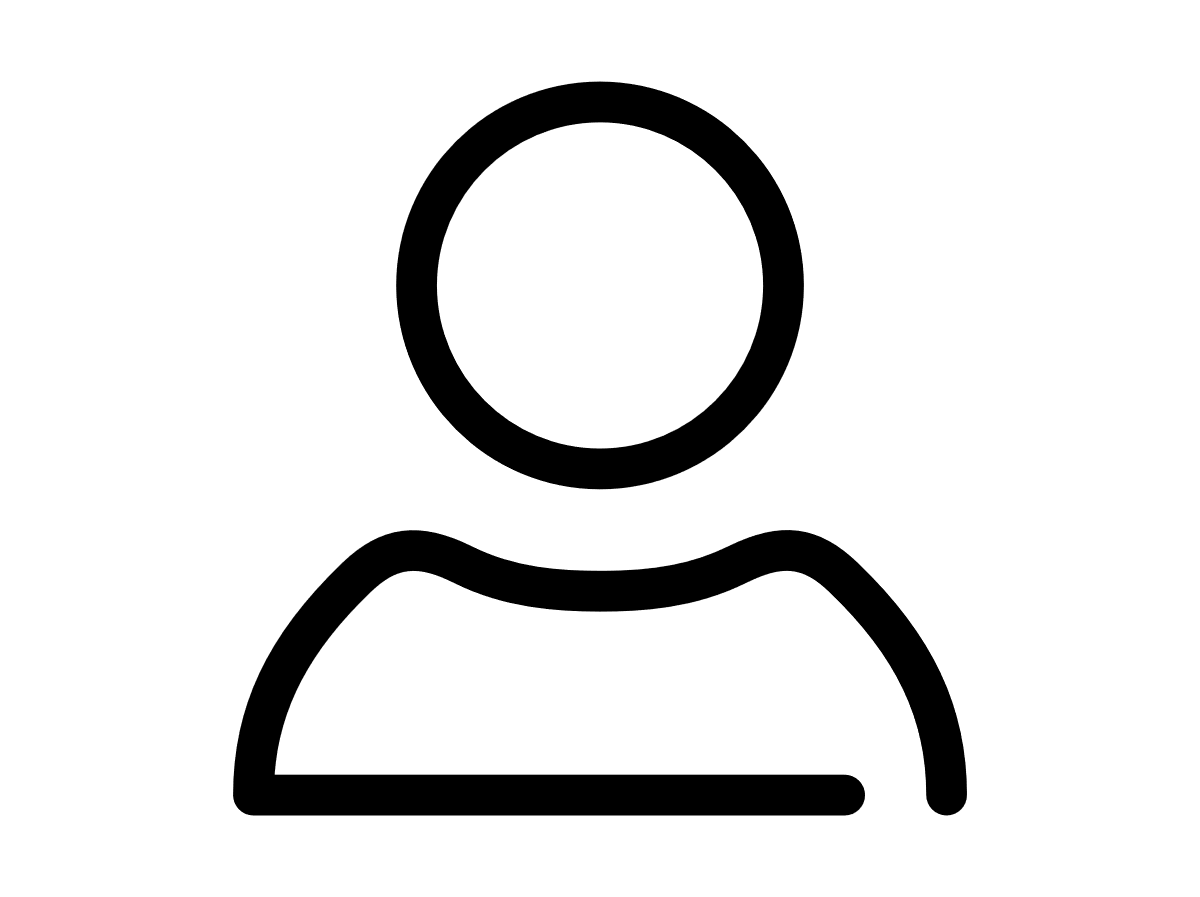
Your VTR administrator
Talk to the VTR administrator in your company. They understand your system best.
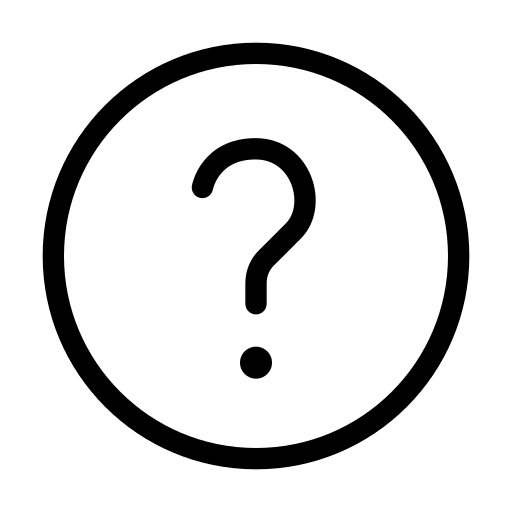
FAQs
Answers to your questions and solutions to any issues.
FAQs