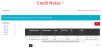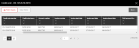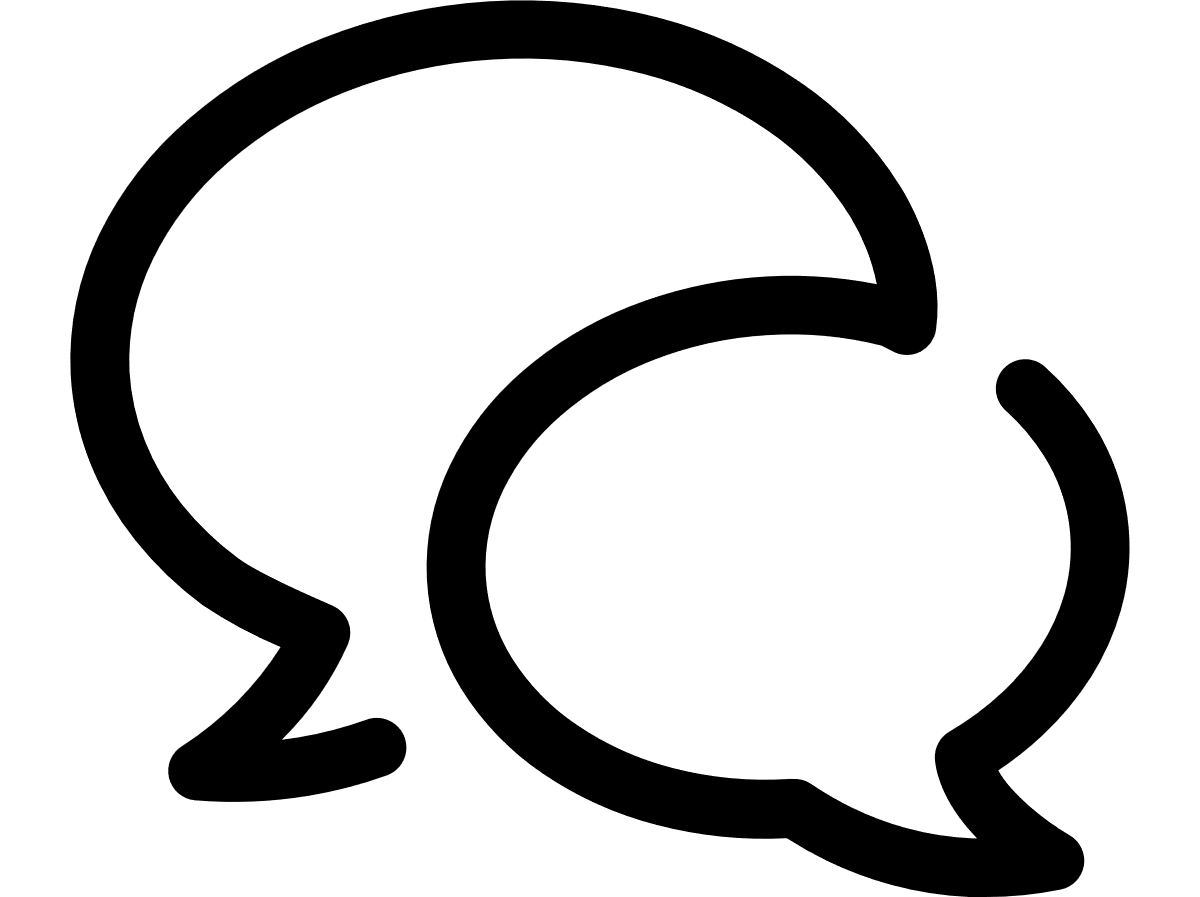VTR help for Standard Customer Users
Viewing credit notes
Once daily, VTR sends an email notification about Credit notes that were loaded into the system over the past 24 hours. You will receive this Credit note notification email for all accounts to which you have access, unless you have opted out of receiving invoice notifications, see Manage your profile.
- On the main VTR menu, click Credit notes. From the Credit notes module, you can view credit notes grouped by the Credit note Issue date's year-month.
- To see more information on the Credit note, click the detail link at the end of the row to display the Credit note details pop-up.
- If you want to filter the credit note details that appear based on an account number, invoice number, service number, or user id, click the Filter results button.
- To export credit note data, filter the list for the data you want to export. See Export the data.
Credit note number: Unique number associated to the credit note.
Credit note issue date: Date the credit note was issued.
Currency: Currency of the credit note.
Total (ex. Tax): Total of the credit excluding tax.
Tax: Calculate tax for the credit value.
Total: Total of the credit.
Credit note number: Unique number associated to the credit note.
Credit note issue date: Date the credit note was issued.
Account number: Identifies the account the credit note is applicable to.
Invoice number: Identifies the invoice the credit applies to.
Invoice start date: The billing period start date identified on the invoice for which the credit note applies.
Invoice end date: The billing period end date identified on the invoice for which the credit note applies.
Invoice issue date: The issue date of the invoice the credit note applies to.
Child account number: Child account number associated to the main account.
User ID: User ID the credit record is associated with; this user is a valid user in the invoice. For account level charges, the User ID will be ACCOUNT.
Service number: Subscriber ID the credit record is associated with; this Subscriber ID is a valid subscriber ID in the invoice. For account level charges, the Subscriber ID will be ACCOUNT.
VGE code: This defines the specific VGE code for the credit.
Product code: The product code associated to the bill record.
Invoice label: The Invoice label associated to the credit.
Description: A description of the credit which comes from the description of the VGE code.
Currency: The currency of the credit.
Total (ex. Tax): Total of the credit excluding tax.
Tax rate: Tax rate for the credit value.
Tax: Calculate tax for the credit value.
Total: Total of the credit.
Company name: Company name associated to the Account number.
Address: Street address associated to the Account number.
Country: Country associated to the Account number.
This filters page functions the same as all other filters in VTR. For more information on how to use filter options, see Filter the results.
Can't find what you're looking for?
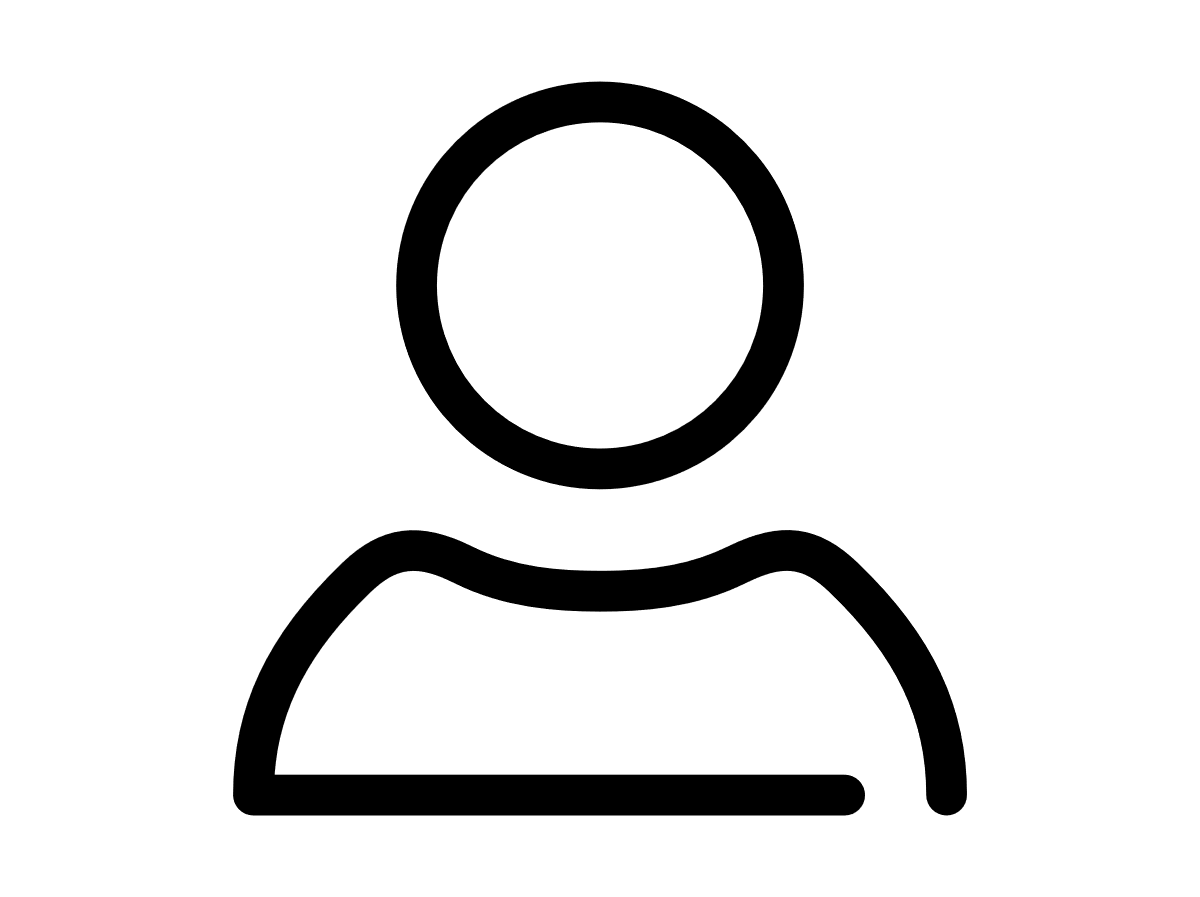
Your VTR administrator
Talk to the VTR administrator in your company. They understand your system best.
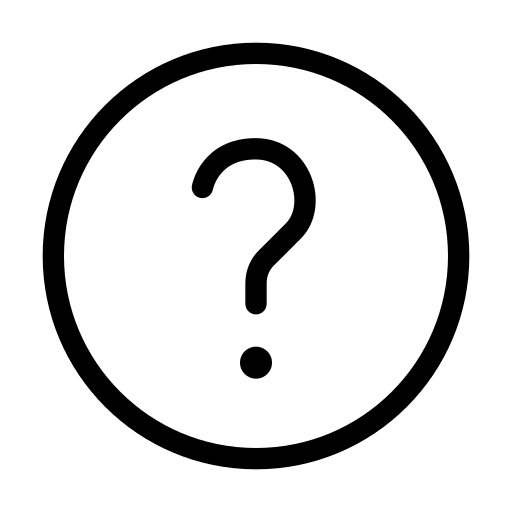
FAQs
Answers to your questions and solutions to any issues.
FAQs