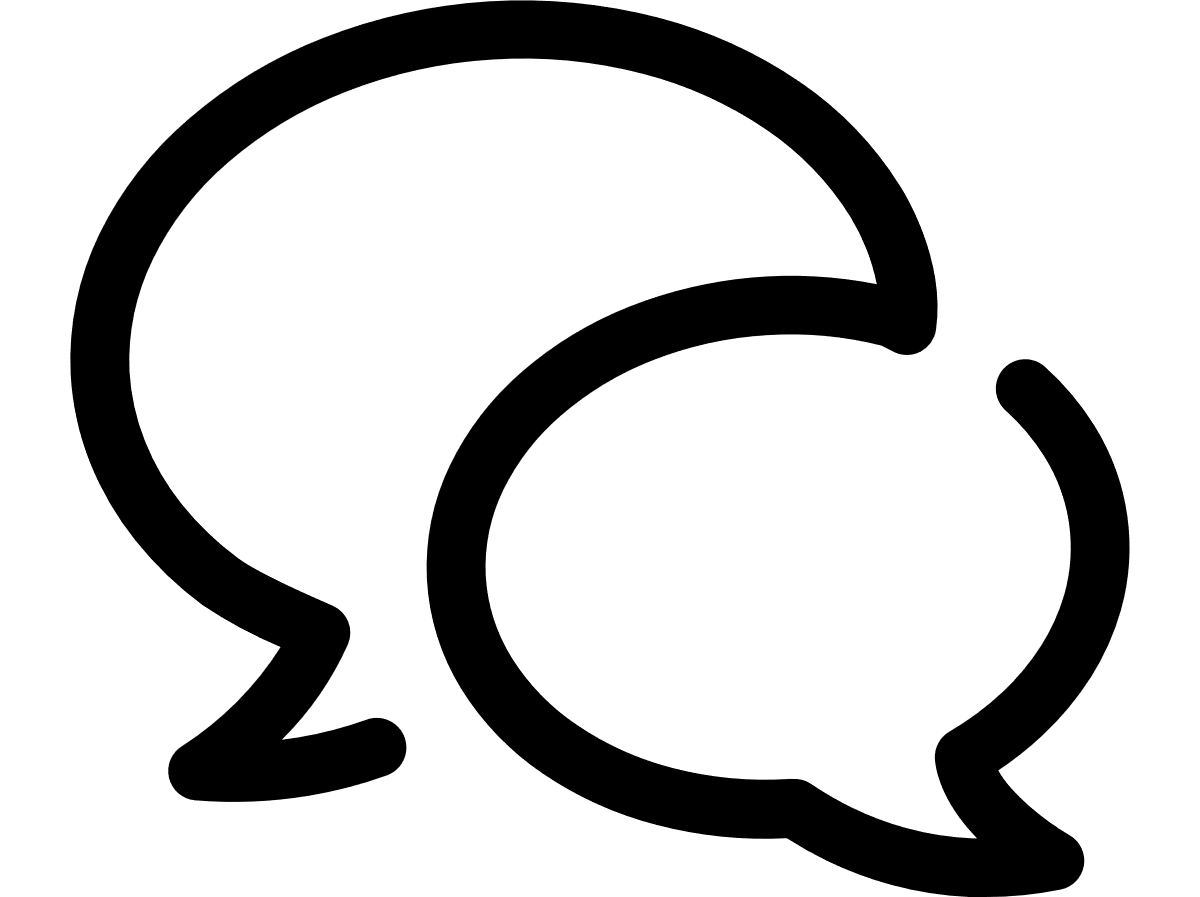VTR help for Standard Customer Users
Export a report
You can export any report to Excel or CSV, enabling further analysis and manipulation. The report will be exported with exactly the column data that appears on the screen; no additional data will be included. VTR supports export of up to 60,000 records exported to XLSX and 350,000 records when exporting to CSV.
| Report | Recommended Export Type | Notes |
|---|---|---|
| Account Listing Report | CSV |
This report includes a sub-report; therefore, exporting in CSV is the only way to export all records. If exporting to XLSX, only one account will be shown. Note that this report cannot be scheduled. |
| High Cost Calls Report | XLSX or CSV | |
| Long Duration Calls | XLSX or CSV | |
| Premium Numbers Calls | XLSX or CSV | |
| Spend & Usage Chargeback Detail | CSV | Note that this report cannot be scheduled. |
| Spend & Usage Chargeback Summary | CSV | |
| Spend & Usage Detail | CSV | |
| Spend by Location | XLSX or CSV | |
| Usage by Day | XLSX or CSV | Note that this report cannot be scheduled. |
| Zero Usage | XLSX or CSV | |
| Red Spend & Usage Detail | CSV | Note that this report cannot be scheduled. |
| Red Spend by Zone | XLSX or CSV | |
| Red Spend Trend by Bundle | XLSX and CSV | |
| Top N Calls | XLSX or CSV | |
| Top N Data Usages | XLSX or CSV | |
| Top N Users | XLSX or CSV | |
| Services | CSV | Note that this report cannot be scheduled. |
| Customer Profile | XLSX or CSV | |
| Portal Users | XLSX or CSV |
|
| IoT Spend & Usage By CSP Report | XLSX or CSV | |
| IoT Spend & Usage By Country Report | XLSX or CSV | |
| Account Access Report | XLSX or CSV | Note that this report cannot be scheduled. |
To export a report
- Run the report as described in Reporting.
- Sort and filter the report to display just the data you want to view as described in Modify the report page layout in real time. This filtering will apply to the exported report in all export formats except CSV. CSV will show all records.
- At the bottom of the report, click the Export link.
- From the Export menu, choose the format in which you want:
- To export to Excel, click Excel 2007+ option
- To export to CSV, click Data and then CSV Format option.
- On the confirmation message that appears, click OK.
- Follow your browser's instructions for exporting the file.
If you open an export in Excel and see #####, you should resize the column width to enable you to see all of the data.
The Export menu may include additional options such as Powerpoint, Web Archive, Tab Delimited, or XML format. VTR does not fully support these formats; therefore, if you choose one, results are unpredictable.
Can't find what you're looking for?
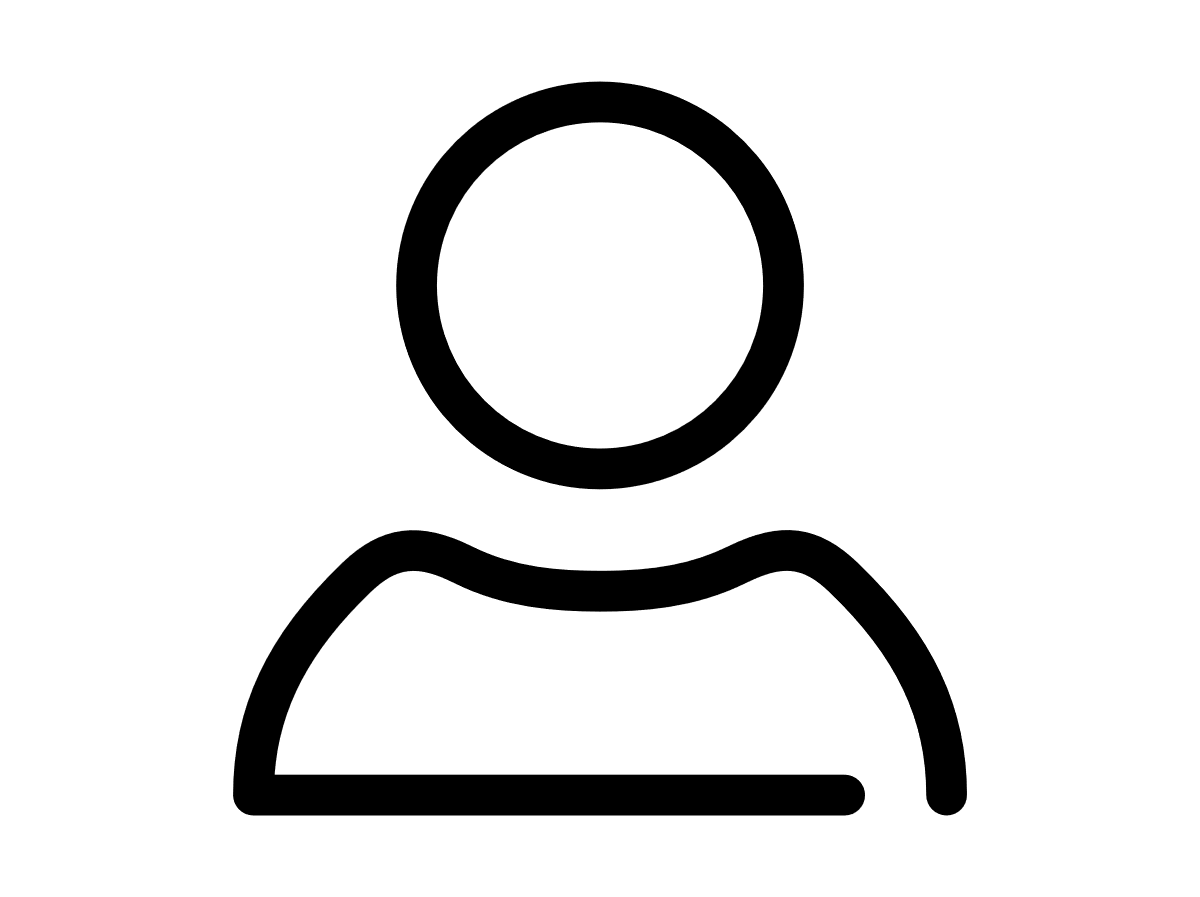
Your VTR administrator
Talk to the VTR administrator in your company. They understand your system best.
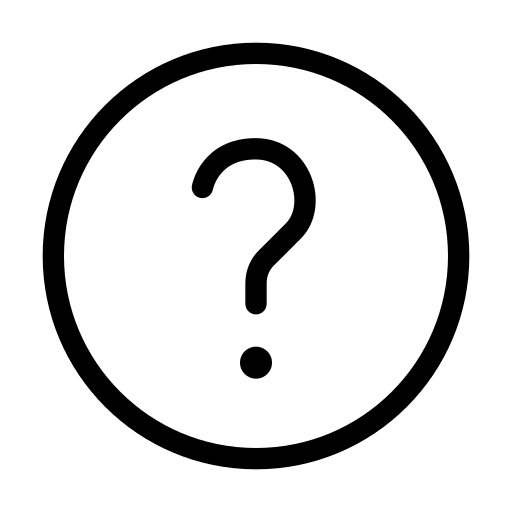
FAQs
Answers to your questions and solutions to any issues.
FAQs