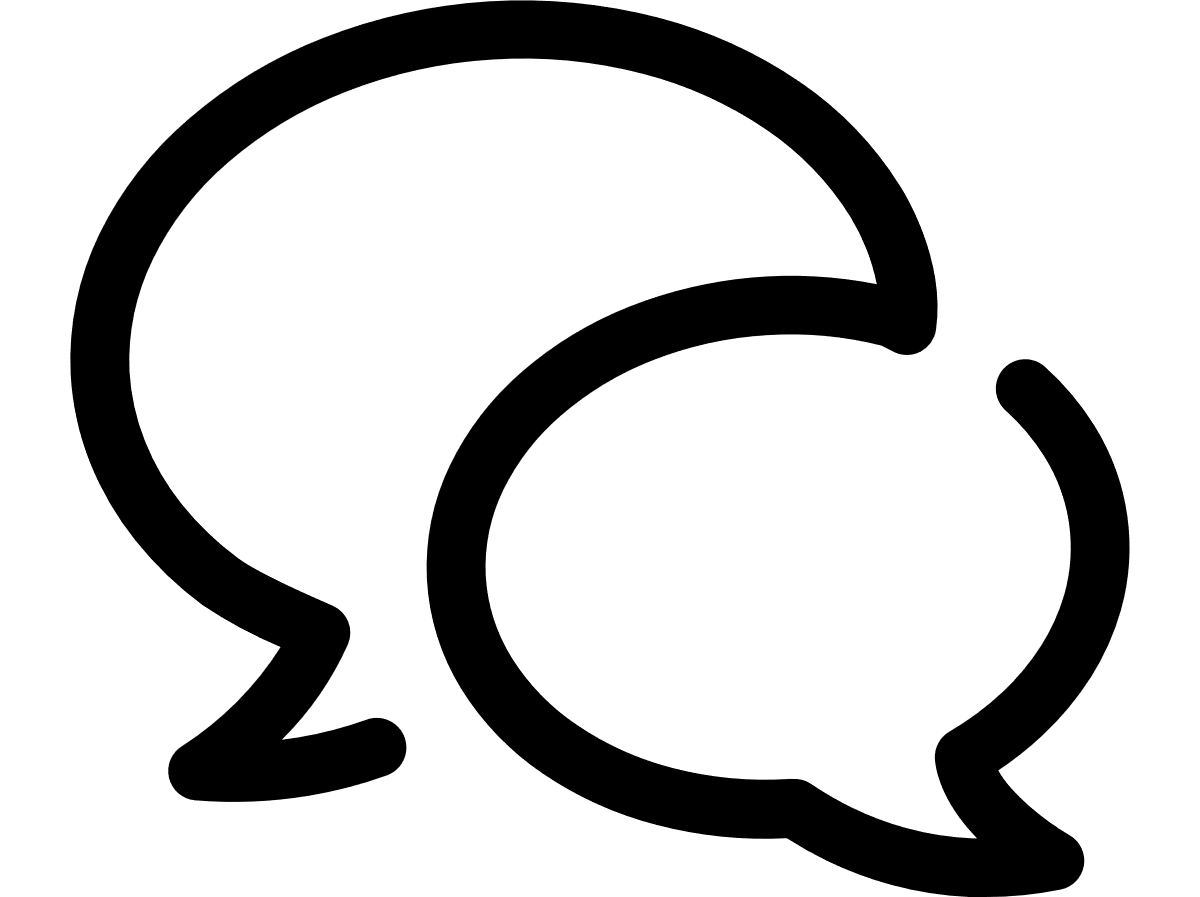VTR help for Standard Customer Users
Manage your profile
Your profile manages your personal information and displays the account(s) to which you have access.
- To manage your profile, click the person icon on the menu bar. The personal menu displays your name and last successful login attempt as well as your role.
- Click My Profile.
The profile page is divided into three sections:
By default, the Personal settings tab is selected.
- Review your Full name and Email address. If any information is wrong, contact your administrator.
- To modify your Supervisor email address, click in the box and type the new address using the format name@company.com. VTR will validate the address against basic email format rules.
- To choose your Locale, which controls how your numbers (for example 1,000.00 for English and 1.000,00 for Italian) and dates (for example, 24 February 2017; 24/02/17; or Feb. 24, 2017) appear, drop down the Locale list and choose your country specific language and locale.
- Drop down the Language list and choose the language in which you want the VTR application to appear.
- Drop down the Currency list and choose the default currency in which your costs appear, but note that you can change the reporting currency at any time within the Analysis screen.
- To receive email notifications of all new invoices, make sure that the Opt-out Invoice notification drop down is No. If you want to stop receiving these notifications, select Yes. You might choose to stop receiving notifications if you are a global user with permissions on all accounts in all countries. The default is No, but your selection here will override the configuration set in the Users module.
- To receive email notifications of all new accounts added in the country with which you are associated, make sure that the Opt-out Account notification drop down is No. If you want to stop receiving these notifications, select Yes. You might choose to stop receiving notifications if you are a global user with permissions on all accounts in all countries. The default is No, but your selection here will override the configuration set in the Users module.
- To receive email notifications of all new IoT PDF invoices, make sure that the Opt-out Iot Invoice Pdf email drop down is No. If you want to stop receiving these notifications, select Yes. This feature is only available for the IoT role. The default is No, but your selection here will override the configuration set in the Users module.
- To change your password, click Change your password.
- Click Save.
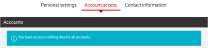
To view the accounts with which you are associated, click the Account access tab on the My Profile page:
You will see a table with the Country, Carrier, Account number, Account name 1, and Account name 2. You can sort the data in ascending or descending order by clicking on any column header. If there is too much information, you can also filter the list. See Filter the results. You may not modify any of this information.
To view a customer's contacts, click the Contact information tab.
On the Customer contact information page, you can view the Customer name and Reference ID, which is a unique identifier assigned to the customer. For VGE customers this is the Global Account Number or GAN.
The table below displays each Contact name, Contact email, Contact phone, Job title, Contact group, and Contact method, as specified during the initial customer setup.
Can't find what you're looking for?
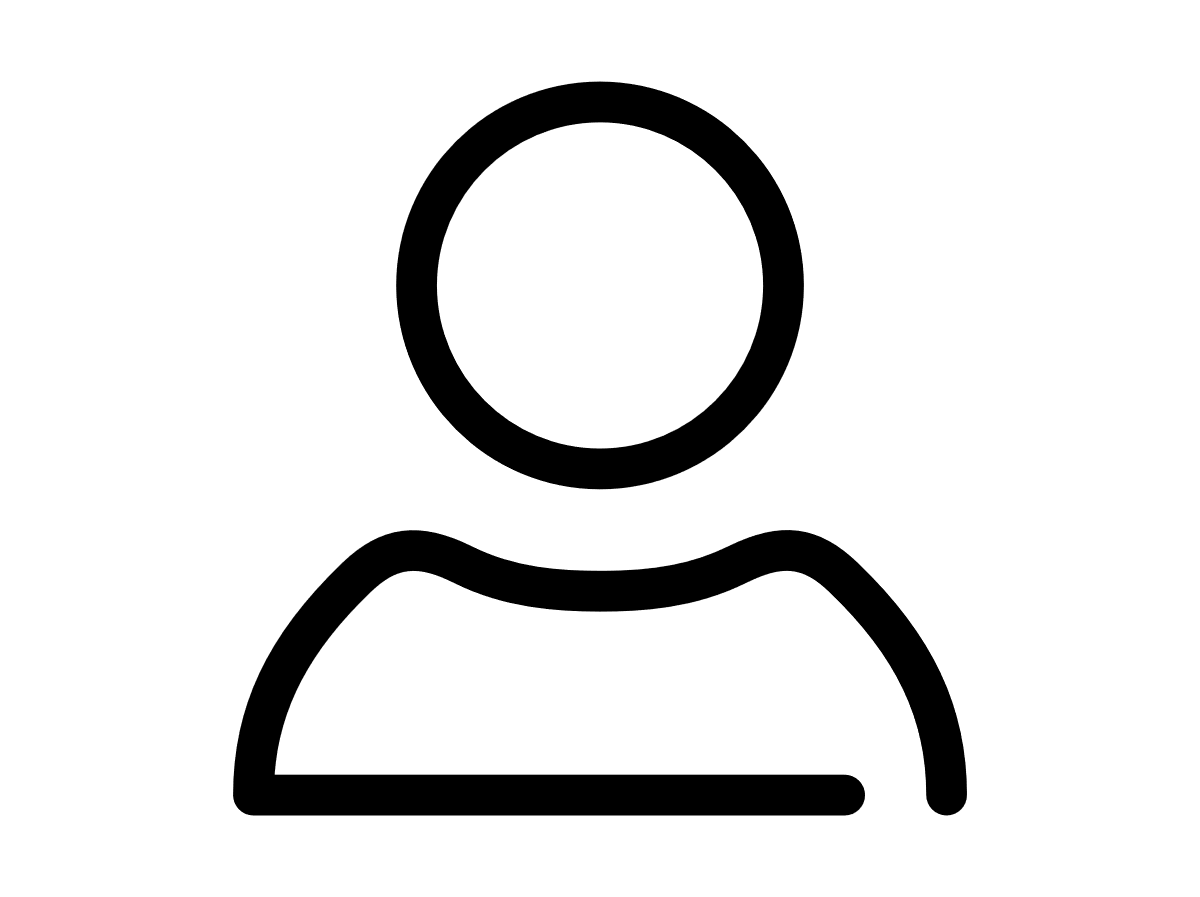
Your VTR administrator
Talk to the VTR administrator in your company. They understand your system best.
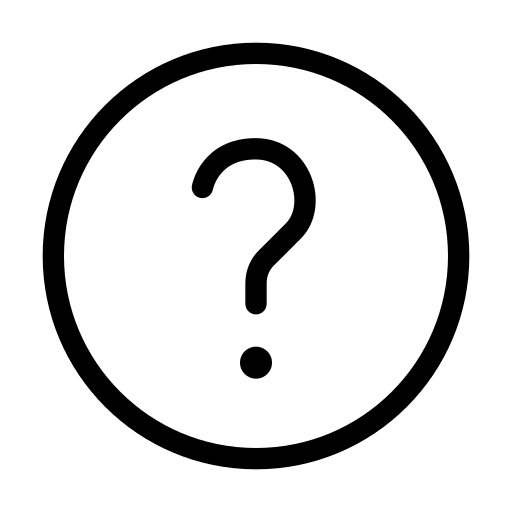
FAQs
Answers to your questions and solutions to any issues.
FAQs