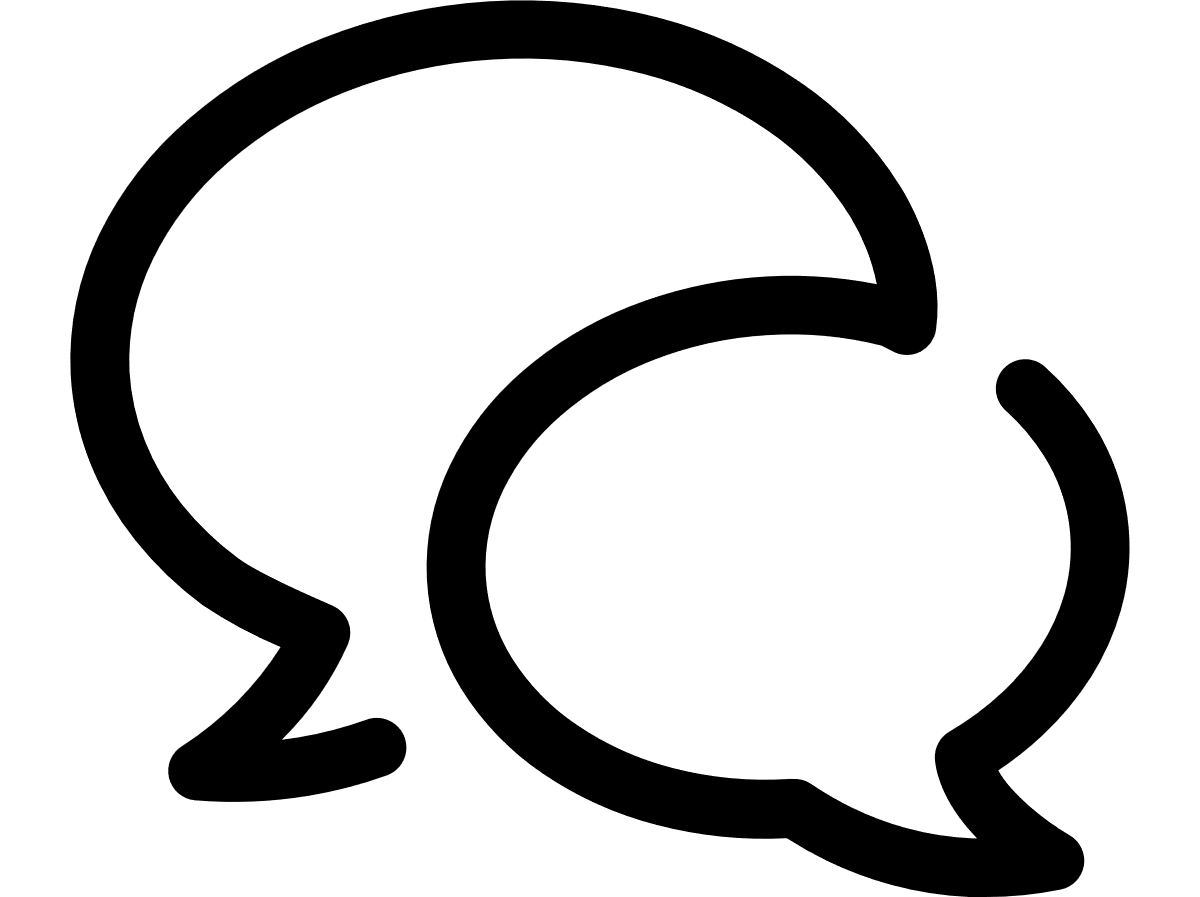VTR help for Standard Customer Users
Bulk download invoices
You can request a download of invoice reports in bulk as a zip file for the invoices issued only for the accounts that you can access.
CDR zip files, Invoice Reports, and Invoice PDF files can be downloaded in bulk by Bill year-month period and country from the Invoices module, thereby eliminating numerous and time-consuming individual downloads.
The Bill year-month drop-down represents the Invoice issue date and the default year-month will be the current year and the last full month (for example, if today is December 21, 2018, then the drop-down will have 2018 - 11 as its first option). A total of 13 months will be listed in the drop-down in descending order, where only the months that have billing data will be listed.
The Country drop-down will contain a list of countries where there is billing information, with a default of Global for all countries.
The Bulk download CDR zip file contains all the individual CDR zip files for the bill year-month selected and each individual zip file contains the CDR report files in CSV format.
There is also the possibility of having multiple CSV files merged into one downloadable zip file, if the Single file option is set to Yes. This functionality is available for any selection of the Product drop-down, except for All and IoT.
The CDR report is based on the invoice's local currency and call masking rules apply.
- From the Invoices module, click More > Bulk download CDR zip file.
- A pop-up will appear for you to select the billing cycle, country, product, and the single file option for the reports. Once provided, click the Export button to generate the zip file.
- If no country is specified, the file name will be Bulk CDR List - <customer name> - <YYYYMM>.zip, where <customer name> is replaced by the customer name in your Customer Configuration settings, and <YYYYMM> will be the Bill year-month selected in the drop-down field.
- If a specific country is selected, the file name will be Bulk CDR List - <customer name> - <YYYYMM> - <country>.zip, where <country> is the country selected in the drop-down field.
- If a specific product is selected, the file name will be Bulk CDR List - <customer name> - <YYYYMM> - <country> - <product>.zip, where <product> is the product selected in the drop-down field.
- Single file - default value: No, meaning that you will receive a zip archive with separate CDR zip files. When set to Yes, your downloaded zip file will contain a single CSV file with all the invoices matching the criteria provided.
You will receive a confirmation message if the bulk download request has been accepted. Depending on the details you provided, the file name generated has a different name:
On the Download files in bulk - Invoice CDRs page, provide the following:
The bulk download Invoice Report zip file contains all the individual Invoice Reports files for the bill year-month selected, in XLSX format. The Invoice Report is based on the invoice's local currency and call masking rules apply.
You can download the Invoice Report files in bulk as a single file or as separate files in a zip archive. You can view the status of the request in Reporting > Downloads.
- From the Invoices module, select More > Bulk download Invoice Report.
- On the Download files in bulk - Invoice Reports page, provide the following:
- Bill year-month - invoice issue date. The default year-month is the current year and the last full month (for example, if today is December 21, 2018, then the drop-down will have 2018 - 11 as its first option). A total of 13 months will be listed in the drop-down in descending order, where only the months that have billing data will be listed.
- Country - the country for which you need the invoice report. Only countries that have billing data will be displayed.
- Single file - default value: No, meaning that you will receive a zip archive with separate Invoice Reports. When set to Yes, your downloaded file will be a single report containing all the invoices matching the criteria provided. The bulk Invoice Report generated as a single file will display the sum of all the invoice data for the bill year-month and country.
- To generate the Invoice Report file, click Export.
- If Country is set to Global and Single file is set to No, the bulk download name is Bulk Invoice Report - <customer name> - <YYYYMM>.zip, where <customer name> is your customer name in the Customer Configuration settings and <YYYYMM> is the Bill year-month selected in the drop-down field.
- If Country is set to Global and Single file is set to Yes, the Invoice Report generated as single file can include invoices for multiple currencies, if the combination of Bill year-month and country applies to more than one currency. In this case, the file name will include the currency type: All Accounts Invoice Report- <customer name> - <YYYYMM> - <currency code>.xlsx.
- If Country is specified and Single file is set to No, the bulk download name is Bulk Invoice Report - <customer name> - <YYYYMM> - <country>.zip, where <country> is the country selected in the drop-down field.
- If Country is specified and Single file is set to Yes, the Invoice Report generated as single file can include invoices for multiple currencies, if the combination of Bill year-month and country applies to more than one currency. In this case, the file name will include the currency type: All Accounts Invoice Report - <customer name> - <YYYYMM> - <country> - <currency code>.xlsx
- To access the downloaded file, click Reporting on the VTR Home page, and then select Downloads.
You will receive a confirmation message if the bulk download request has been accepted. The file name generated has a different name, depending on the country you select and the value of the Single file field:
The bulk download invoice PDFs file contains all the individual Invoice PDF files for the bill year-month selected, in PDF format.
The Invoice PDF's is based on the invoice's local currency and call masking rules apply.
- From the Invoices module, click More > Bulk download invoice PDFs.
- A pop-up window will appear for you to select the billing cycle and country for the reports. Once provided, click the Export button to generate the zip file.
- If no country is specified, the file name will be Bulk Invoice PDFs - <customer name> - <YYYYMM>.zip, where <customer name> is replaced by the customer name in your Customer Configuration settings, and <YYYYMM> will be the Bill year-month selected in the drop-down field.
- If a specific country is selected, the file name will be Bulk Invoice PDFs - <customer name> - <YYYYMM> - <country>.zip, where <country> will be the country selected in the drop-down field.
You will receive a confirmation message if the bulk download request has been accepted. Depending on the details you provided at step b, the file name generated has a different name:
From the Reporting module, you will be able to see all of the bulk downloads that were generated. See Download bulk invoice reports for more details on retrieving the bulk data.
Can't find what you're looking for?
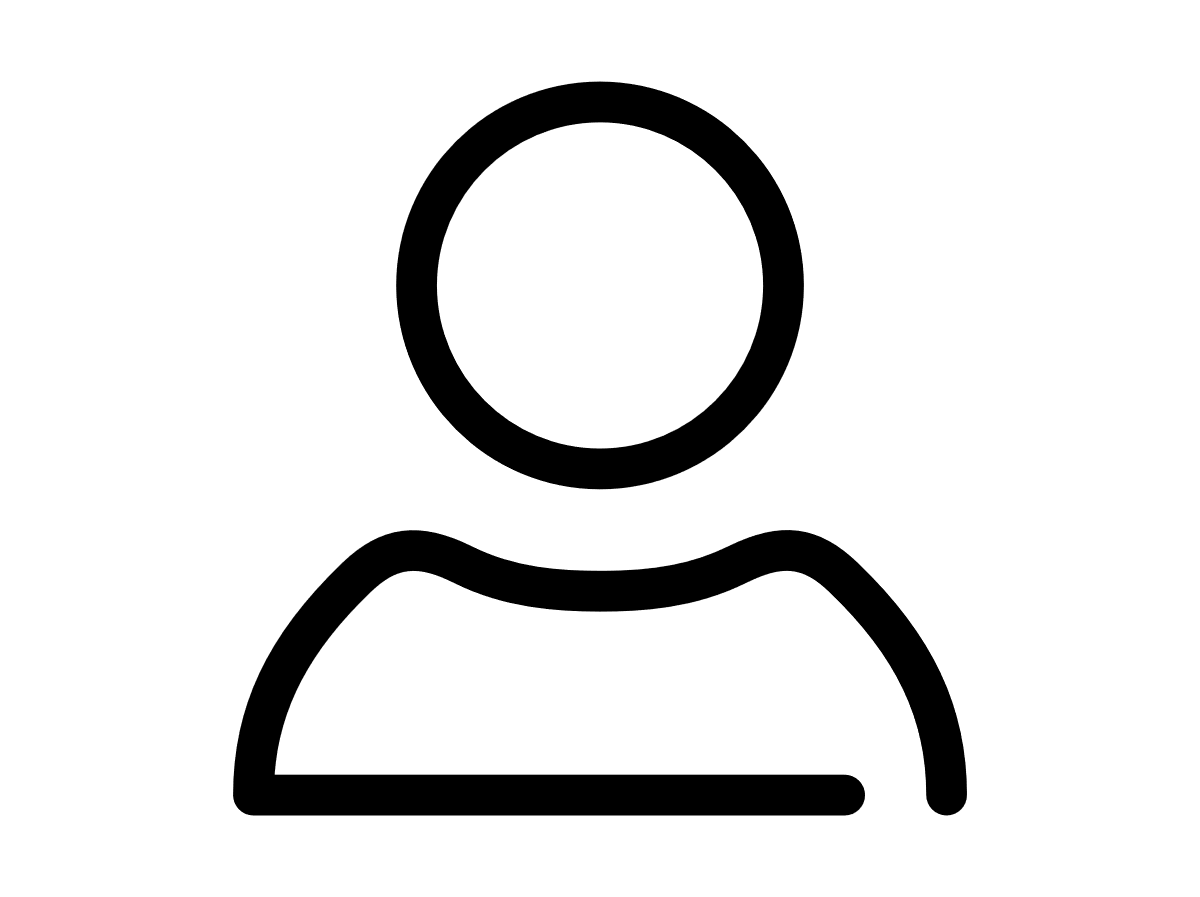
Your VTR administrator
Talk to the VTR administrator in your company. They understand your system best.
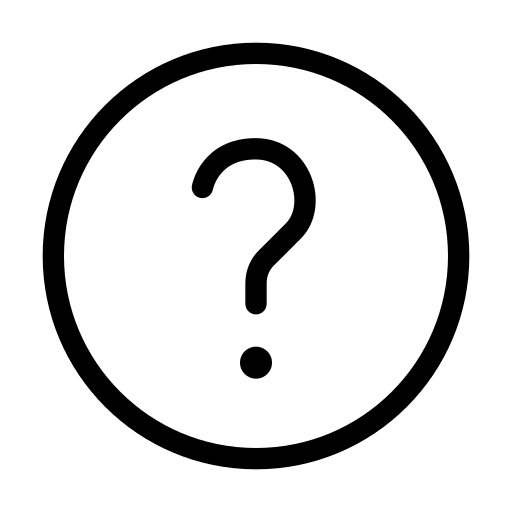
FAQs
Answers to your questions and solutions to any issues.
FAQs